29. Version Information and Custom Resource Editors
This ResourceStudio reference chapter contains details about the commands and options found in the Version Information editor and the Custom Resource editor. For an introduction to ResourceStudio, see Chapter 7, "Adding Look and Feel with Resources."Version Information Editor
The Version Information editor (see Figure 29-1) is used to edit version information resources.
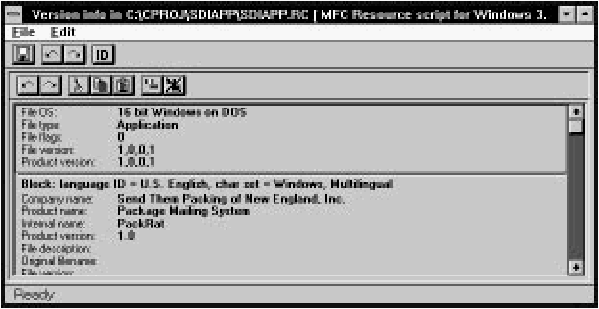
[Figure 29-1 The Version Information editor
A version information resource consists of a header and one or more blocks of variable information. The Version Information editor displays the resource as a scrolling list of information, with the header information at the top of the list and the blocks of variable information below. Most data can be edited directly in the list; click on an item, and the data appears in a textbox, ready for editing.
File menu commands
The File menu (see Figure 29-2) contains commands to save the resource file, to edit resource IDs, and to perform other miscellaneous functions.
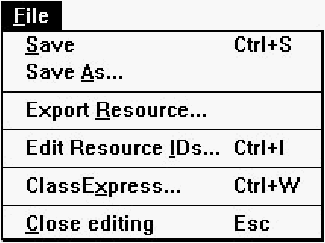
[Figure 29-2 Version Information editor File menu
Save
Saves the resource file. If the file is unnamed, this command executes Save As.Save As
Opens a Windows File Save As dialog box, which can be used to save the resource file under a new name.Edit Resource IDs
Opens the Resource ID Browser dialog box, used to browse and modify resource IDs. For more information about managing resource IDs and using the Resource ID Browser dialog box, see "Managing Resource IDs," in Chapter 7, "Adding Look and Feel with Resources."ClassExpress
Runs ClassExpress, passing the filename of the resource file as the project that ClassExpress should open. This command is only enabled if the Version Information editor is running in the right pane of the Browser window.Close Editing
Closes the Version Information editor.Edit menu commands
The Edit menu (see Figure 29-3) contains standard editing commands. You can undo operations, and can cut, copy, paste, delete, and add variable information blocks.
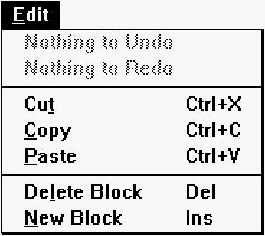
[Figure 29-3 Version Information editor Edit menu
Undo
Undoes the last Version Information editor operation.Redo
Redoes the last undone Version Information editor operation.Cut
Copies the current variable information block to the Clipboard, then deletes the variable information block from the version information resource. Note that a version information resource must contain at least one variable information block, so the last one cannot be cut.Copy
Copies the current variable information block to the Clipboard.Paste
Copies the variable information block in the Clipboard to the version information resource.Delete Block
Deletes the current variable information block from the version information resource. Note that a version information resource must contain at least one variable information block, so the last one cannot be deleted.New Block
Adds a new variable information block to the version information resource.Toolbar commands
The Version Information editor toolbar (see Figure 29-4) provides quick access to frequently used menu commands.

[Figure 29-4 Version Information editor toolbar
- Undo:
- Same as choosing Undo from the Edit menu. Right-click on this button to undo multiple operations at once.
- Redo:
- Same as choosing Redo from the Edit menu. Right-click on this button to redo multiple operations at once.
- Cut:
- Same as choosing Cut from the Edit menu.
- Copy:
- Same as choosing Copy from the Edit menu.
- Paste:
- Same as choosing Paste from the Edit menu.
- New:
- Same as choosing New Block from the Edit menu.
- Delete:
- Same as choosing Delete Block from the Edit menu.
Header properties
Properties of the version information resource header are shown in Figure 29-5.
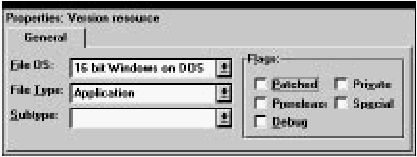
[Figure 29-5 Header properties
Block properties
Properties of the version information variable information block are shown in Figure 29-6.
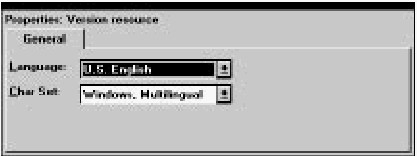
[Figure 29-6 Block properties
Custom Resource Editor
The Custom Resource editor (or Hex editor) is shown in Figure 29-7.
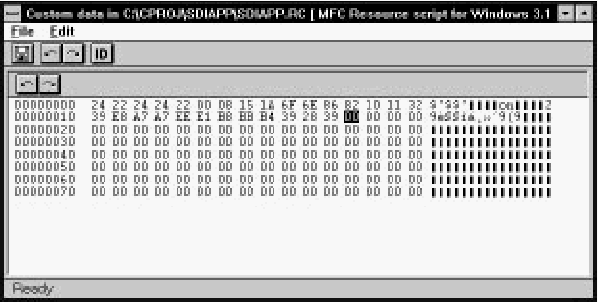
[Figure 29-7 The Custom Resource editor
Custom resources are created by choosing New Other from the Browser window's Resource menu. Custom resources are edited as hexadecimal data. The size of the custom resource is set in the Property Sheet.
File menu commands
The File menu (see Figure 29-8) contains commands to save the resource file, to edit resource IDs, and to perform other miscellaneous functions.
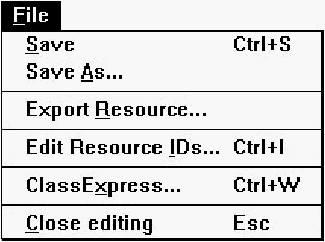
[Figure 29-8 Custom Resource editor File menu
Save
Saves the resource file. If the file is unnamed, this command executes Save As.Save As
Opens a Windows File Save As dialog box, which can be used to save the resource file under a new name.Edit Resource IDs
Opens the Resource ID Browser dialog box, used to browse and modify resource IDs. For more information about managing resource IDs and using the Resource ID Browser dialog box, see "Managing Resource IDs," in Chapter 7, "Adding Look and Feel with Resources."ClassExpress
Runs ClassExpress, passing the filename of the resource file as the project that ClassExpress should open. This command is only enabled if the Custom Resource editor is running in the right pane of the Browser window.Close Editing
Closes the Custom Resource editor.Edit menu commands
The Edit menu (see Figure 29-9) contains commands to undo data changes and to redo undone changes.
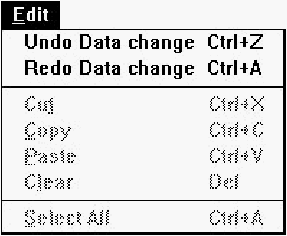
[Figure 29-9 Custom Resource editor Edit menu
Undo
Undoes the last data change in the Custom Resource editor.Redo
Redoes the last undone data change in the Custom Resource editor.Toolbar commands
The Custom Resource editor toolbar (see Figure 29-10) provides quick access to the undo and redo commands.

[Figure 29-10 Custom Resource editor toolbar
- Undo:
- Same as choosing Undo from the Edit menu. Right-click on this button to undo multiple operations at once.
- Redo:
- Same as choosing Redo from the Edit menu. Right-click on this button to redo multiple operations at once.
Custom resource properties
Custom resource properties are shown in Figure 29-11.
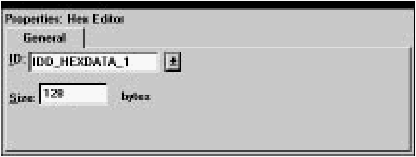
[Figure 29-11 Custom resource properties











